Telegram is the complete messaging application. In his eternal struggle against Whatsapp may not have achieved so many users but a long time ago that offers many more possibilities. Today we have to do a thorough review of Telegram, with all the tricks that we have been learning over several years of use.
 | Download Telegram | 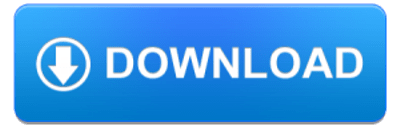 |
After offering all kinds of tricks for Google Calendar, GBoard or Pocket, here are 40 methods for Telegram. It is an extensive list, but it has been easy since Telegram has hundreds of options in almost all the sections. Tricks related to the chats, with our contacts, with the sending of files, with GIFs, stickers, storage in the cloud, all without forgetting the best channels and bots.
The application founded by Pavel Durov in 2013 has evolved continuously, and we do not doubt that it will continue to do so, so in the future, we will have to add new tricks. Its application is used by more than one hundred million users around the world, and the satisfaction rate is very high. If you still have doubts or want to make the most of it, here are the best tips and tricks for Telegram.

Telegram Web

Easy way to create accounts in Telegram

How to update Telegram to the latest version

How to update Telegram for Android – V.7.7.2

About the latest Telegram Version

How to get it?
1. Saved messages: chatting with oneself was never so useful
One of the classic tricks of Telegram is to open a chat with oneself. For what? Mainly, they created it to send all kinds of files quickly and synchronize between all devices. It is perfect for sending files between two phones or to pass screenshots or photos between your phone and your PC. It also serves to save notes, messages or links that we want to read later. Recently this option has been updated and now this personal chat is called “Saved messages”.
2. Unlimited storage
Telegram is not just a messaging application. It also offers unlimited storage in the cloud to save thousands of photos and files. All, from a very simple interface and compatible with all types of files. In fact, Telegram allows sending files of up to 1.5GB. So all your photos, content, music can be easily saved without having to be occupying space on your Smartphone.

3. Send voice notes and video messages
If in Whatsapp we have the popular voice notes, in Telegram we can send all kinds of sound and multimedia files. If we keep the microphone button pressed we will send a voice note, but if we also click we can send an associated video. In addition to these video messages we can activate from Settings the option of Elevate to speak to be able to send voice notes only when lifting the mobile.
This trick makes Telegram much larger because many times in other messaging apps is tough to send content, so here a quick and easy way you can send your video messages and voice notes in addition to any media you want.
4. How to write in bold or italic
It will not be the most complex trick in the world, but we are sure that many will want to know something like that. To write in bold, italic or monospace, we must place a series of symbols before and after each word as if it were Markdown. In particular double asterisk for bold, cursor for italics and triple quotes for monospace.
** bold ** for bold
__cursive__ for italics
“ `monospace“` for monospace
5. Messages in drafts
A new version of Telegram is now available for download on Google Play, version 3.10, which is once again a joint effort to update all official applications for mobile and desktop at the same time.
The most exciting improvement is the drafts, which assume that any text you write and do not send at the moment is saved as a draft, synchronized with all your devices. This way you can start typing on your smartphone and finish the task from Telegram for Windows, for example.
6. Customize the text size
If you do not like messages or very small or very large, in Telegram that is no problem, because here you can customize the font and size you want so that everything is as you like.
From the Telegram settings, we can customize the size of the text, from size 12 where we will see the letters in tiny to size 30 for those who prefer large letters. It is simple and useful for example if we want an older person to use Telegram online.
7. Access code to protect your messages
From Settings> Privacy and Security> Access Code we can configure that you ask us for a PIN code each time Telegram is opened. Another option is to unlock it using the fingerprint. From this privacy option, we can also block the screenshots or configure the autoblocking in a specific period.
8. Destroy your Telegram account after a period of inactivity
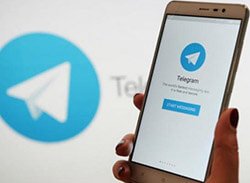 It is normal that some applications and services have an expiration date. For example, Whatsapp monitors reports that have not been used in 45 days and if that phone number has been activated on another device, delete the account so that the new holder of the recycled phone number starts from scratch.
It is normal that some applications and services have an expiration date. For example, Whatsapp monitors reports that have not been used in 45 days and if that phone number has been activated on another device, delete the account so that the new holder of the recycled phone number starts from scratch.
What is not normal is to give the user more control over when the account will expire, which is what Telegram does. Keep in mind that this is not optional, all Telegram accounts expire due to inactivity, with the only difference that you can choose the downtime you want, from a month to a year.
To configure at what time your precious Telegram account and all the content stored in your cloud will disappear from the face of the earth, go to the Telegram Settings and go to the Privacy and security section. You will find the option in the Auto destruction section of the account.
9. Link a photo album to your avatar
Ti was recently added with the possibility of associating not only a photo, but an entire album to your avatar. When any user accesses your profile you can see more than one associated image. In fact, from this new option we can see the previous photos that were established as avatar. Something it is similar to what in other social networks exists as the profile photo album.
10. Storage use
When we send so many files and images from Telegram it is important to erase the cache from time to time and above all to establish when and what type of files are self-discharging depending on whether we are under mobile or Wi-Fi connections. This will help us to spend less data and better control of what is spent.
11. Send photos quickly and choose your order
Send photos from Telegram is very fast. Simply clicking on the file clip we will get a preview with the latest photos that are on the device. This is very useful to send photos but it is also by clicking on them we will see some numbers that indicate the shipping order.
12. Edit and delete messages already sent
Either by an error with the happy auto corrector or because we have not thought twice before clicking Send, we all have spent that sending a message that we wish we could delete and with Telegram v.3.16 is possible.

All you have to do is keep pressing on the message in question until it is highlighted, indicating that it has been selected. If you want to delete more than one message, click on them and finally go to the trash can icon on the upper right.
When you click on delete, a window will appear asking you to confirm the deletion of the message. Here it is essential to select the box so that it is also deleted for the receiver since otherwise, it will only disappear from your screen.
Keep in mind that the fact of deleting a message does not ensure that the recipient will not see it. In the tests, we were able to verify that a message sent and then removed is still visible in the preview of the notification, although if there are several messages, it can go unnoticed before the receiver reads them.
13. Free voice calls from Telegram
If you like to call and want to do it through this app, from Telegram, we can also make free voice calls under the internet. They work very well, and the audio quality is excellent, although here we have to point out that video calls are still missing, with Telegram officially being the last to offer them.
This option is perfect especially when you are in another country and do not want to make long distance charges. We all know that the data is paid for less, so you can enjoy this function.
14. Set messages on favorite channels and chats
In order not to lose any information there is the option to anchor. We can use it in messages where we are administrators. This message will be marked at the top of the chat regardless of what is written. Equivalently, we can also select a chat to anchor it in the first position of our list. In my case, I have the private conversation of “Saved messages.”
15. Resize photos automatically
Telegram is my preferred application to automatically resize to 720 pixels wide the captures I make with my mobile. In fact, these screenshots of Android that you see have been previously automatically reduced by Telegram. This serves so that they all have the same size and do not occupy so much. If we want to send them with their original size, we must send them as a .jpg, .png or the corresponding file.